2016 Promo Frs Depricated to Continue
This tutorial contains instructions to resolve the following warning event of File Replication Service, after migrating an Active Directory 2003 to AD 2008, 2012 or 2016: "Event 13577, NtFrs: File Replication Service (FRS) is deprecated. To continue replicating the SYSVOL folder, you should migrate to DFS Replication by using the DFSRMIG command. If you continue to use FRS for SYSVOL replication in this domain, you might not be able to add domain controllers running a future version of Windows Server."
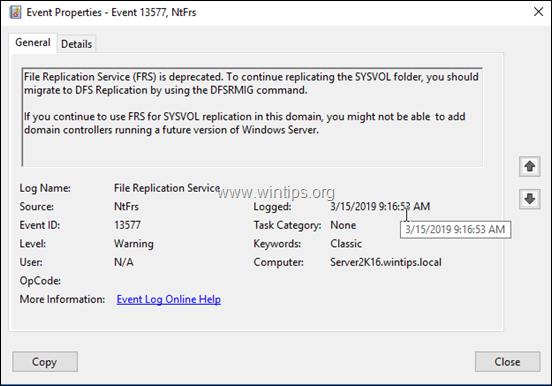
The "File Replication Service (FRS) is deprecated" error appears because, after the introduction of Windows Server 2008, the Domain Controllers uses the newer Distributed File System Replication (DFSR) instead of the File Replication Service (FRS), in order to replicate the logon scripts and the Group Policy object files from the SYSVOL folder, to other domain controllers.
So, after migrating your AD Domain 2003 to AD 2008, 2012 or 2016, you have to upgrade also the replication type of SYSVOL folder from FRS to DFSR, in order to resolve the error event ID 13577: "NtFrs: File Replication Service (FRS) is deprecated."
How to Migrate SYSVOL Replication from FRS to DFSR.
Step 1. Check your Domain Controllers health with DCDIAG.
1. On every domain controller, open an elevated command prompt and type the following command to diagnose the health of your domain controllers. *
- dcdiag
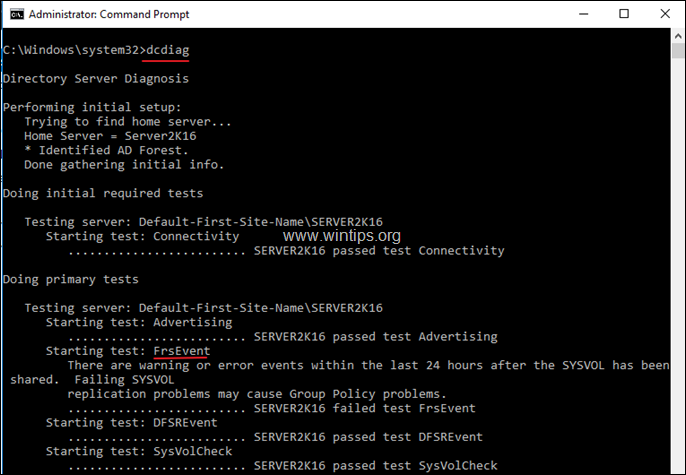
2. Important:Before you continue to the next steps, make sure that all the tests, except the 'FrsEvent' test, are passed.
Step 2. Raise Forest and Domain Functional Level
1. On Primary AD Domain Controller, open Server Manager.
2. From Tools menu, select Active Directory Domains and Trusts.
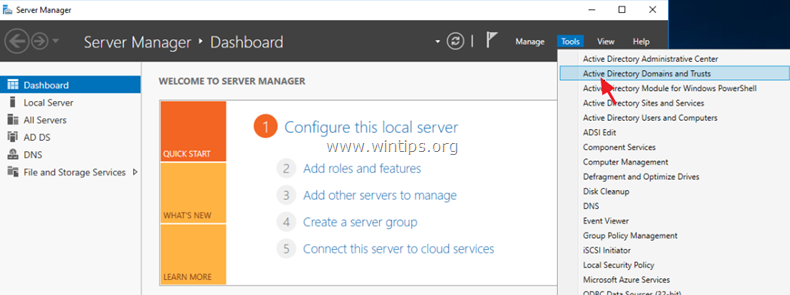
3. Right click on the domain name and choose Raise Domain Functional Level.
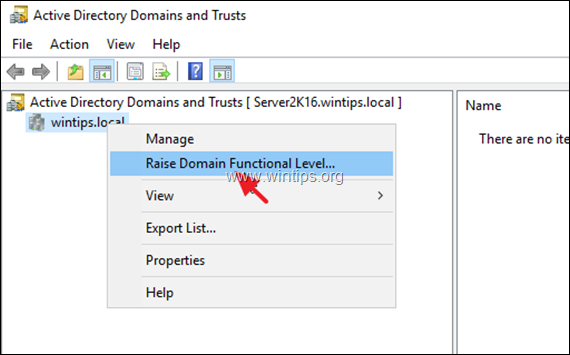
4. Set the domain functional level to Windows Server 2008 and click Raise.
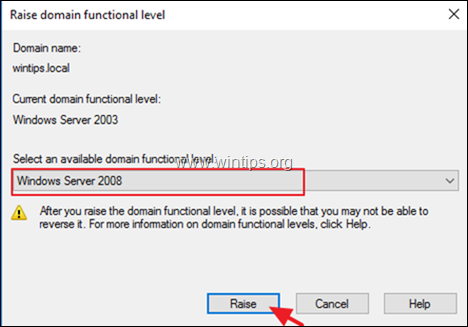
5. Click OK to raise the functional level and then click OK again to the successful message.
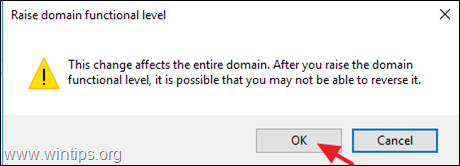
6. Then right click on Active Directory Domains and Trusts and choose Raise Forest Functional Level
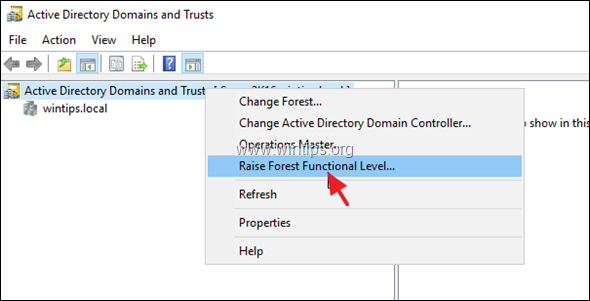
7. Set the forest functional level to Windows Server 2008 and click Raise.
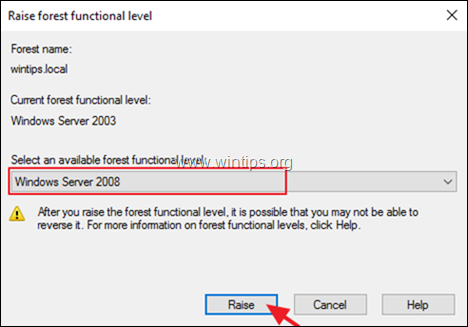
8. Click OK to raise the forest functional level and then click OK again to the successful message.

Step 3. Create DFSR Global AD objects
1. On Primary AD Domain Controller, open an Command Prompt as Administrator and type the following command to create the necessary DFSR Global AD objects. (This is useful if a Read Only Domain Controller (RODC), cannot could not start the migration for a long time.)
- dfsrmig /CreateGlobalObjects
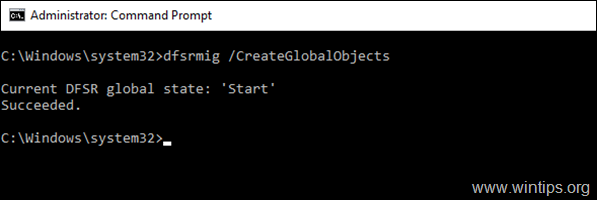
2. Proceed to the next steps to start the FRS to DFSR migration.
Step 4. Set the FRS to DFSR Migration State to PREPARED. *
* Info: In the 'PREPARED' state, the DFS Replication service makes a copy of the contents of the SYSVOL share for itself. It then proceeds to initiate replication of its copy of the SYSVOL folder on all other domain controllers using the DFS Replication service which also have migrated to the 'PREPARED' state. At this stage of the migration process, the main replication engine for the SYSVOL share on each of the domain controllers in the domain is still FRS.
1. In the elevated command prompt and give the below command:
- dfsrmig /setglobalstate 1
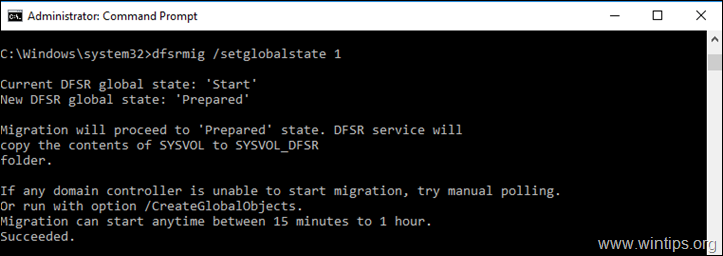
2. Then check that all the domain controllers have successfully migrated to the 'PREPARED' state, by giving this command: *
- dfsrmig /getMigrationState
* Note: If you receive the message "Migration has not yet reached a consistent state on all domain controllers. State information might be stale due to Active Directory Domain Services latency." after running the above command, then wait some hour(s) and then give this command again until you receive that "All domain controllers have migrated successfully to the Global state ('Prepared').
Migration has reached a consistent state on all domain controllers. Succeeded."
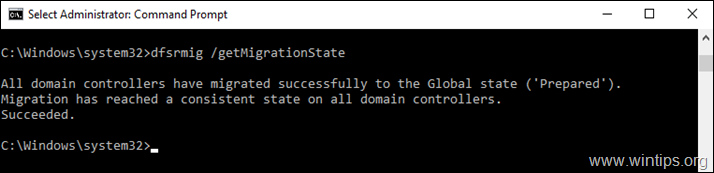
3. After the successfully migration to the Global State "Prepared" on all domain controllers, verify the following:
1. Navigate to C:\Windows directory and ensure that the "SYSVOL_DFSR" folder was created on all domain controllers.

2. Run adsiedit.msc
a.Right click at ADSI Edit andselect Connect to…. -> Default naming context and click OK.
b. Then expand Default Naming Context > DC=Domain > CN=System and ensure that the CN=DFSR-GlobalSettings was created.
3. Verify that the SYSVOL is still shared from "C:\Windows\SYSVOL\sysvol", by giving this command:
- net share
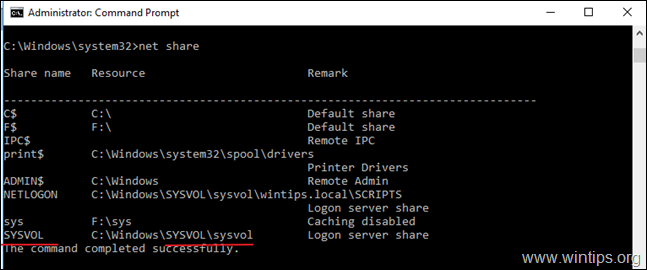
4. Check the health of Active Directory Replication by giving this command (The result should be shows that there are no errors on all domain controllers):
- RepAdmin /ReplSum
Step 5. Set the FRS to DFSR Migration State to REDIRECTED *
* Info: In the 'REDIRECTED' state, the replication is shifted to the DFS Replication service, which is starts to replicate the new SYSVOL folder (C:\Windows\SYSVOL_DFSR\sysvol). At the same time the FRS replicates the old SYSVOL folder (C:\Windows\SYSVOL\sysvol) on other domain controllers.
1. The next step is to force all domain controllers to change the SYSVOL share to point to the new folder SYSVOL_DFSR. To do that, give the below command:
- dfsrmig /setGlobalState 2
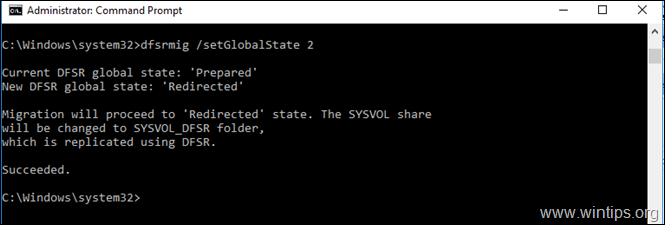
2. Now confirm that all domain controllers have reached the Redirected state, by giving this command: *
- dfsrmig /getMigrationState
* Note: If you receive the message "The following domain controllers have not reached Global state ('Redirected')…" after executing the above command then wait some hour and give the command again until you receive that: "All domain controllers have migrated successfully to the Global state ('Redirected'). Migration has reached a consistent state on all domain controllers. Succeeded."
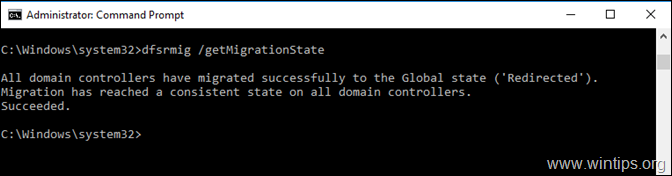
3. After the successfully migration to Global State "Redirected" on all domain controllers, verify the following:
1. The SYSVOL is now shared from the "C:\Windows\SYSVOL_DFSR\sysvol" folder, by giving the "net share" command:
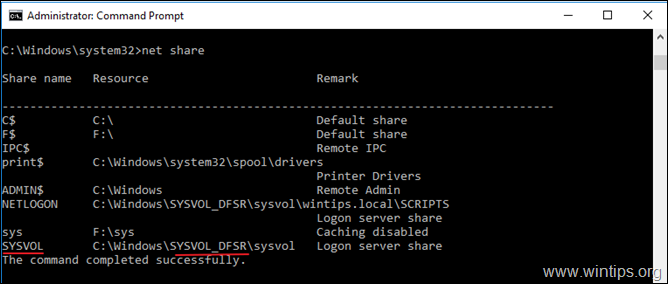
2a. Open registry editor on all domain controllers and navigate to the path below:
- HKEY_LOCAL_MACHINE\SYSTEM\CurrentControlSet\Services\DFSR\Parameters\SysVols\Migrating SysVols
2b. Ensure that the 'DFS-R SYSVOL Path' registry key points to: "C:\Windows\SYSVOL_DFSR\sysvol"
2c. Ensure that the 'LocalState' registry key is set to 2
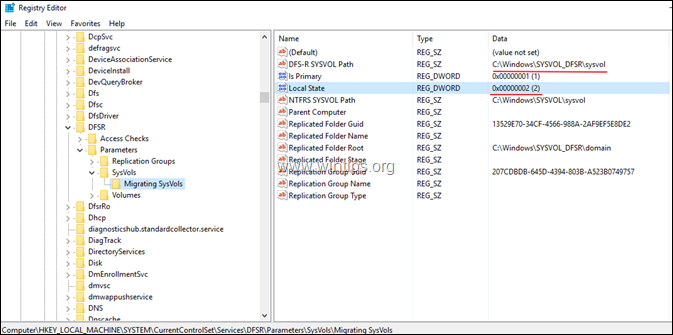
3. Force Active Directory replication on a domain controller. To force Active Directory replication, give this command on the domain controller:
- repadmin /syncall /AeD
4. Force the DFS Replication service to poll Active Directory. To force an Active Directory poll, issue the command 'dfsrdiag PollAd' on the domain controller. To force an Active Directory poll give this command on the domain controller:*
- dfsrdiag PollAd /Member:DC_NAME
* Note: Change the DC_Name with the Domain Controller that you want to force the Active Directory poll.
4. If all seems good then proceed to the next step. If something is wrong then you can rollback from the 'REDIRECTED' state to the 'START' state by giving this command:
- dfsrmig /setglobalstate 0
Step 6. Set the FRS to DFSR Migration State to ELIMINATED.
Info: In the 'ELIMINATED' state and once you have ensured that the replication is working fine, is time to force all the domain controllers to stop the FRS service and to delete the SYSVOL folder. To do that:
1. At command prompt, give the following command:
- dfsrmig /setGlobalState 3

2. Finally confirm that all the domain controllers have reached the ELIMINATED state:
-
dfsrmig /getMigrationState
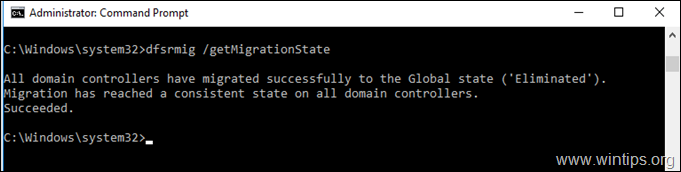
3. After the successful migration from the FRS to DFSR, the following events will be recorded in Event Viewer > Application and Services Logs:
a. File Replication Service: Event ID 13503 – NtFrs > The File Replication Service has stopped.
b. DFS Replication: Event ID 8019 – DFSR > "DFSR has successfully migrated the Domain Controller DC_NAME to the 'ELIMINATED' state. NTFRS is no longer replicating the SYSVOL share located at C:\Windows\SYSVOL. DFSR is currently replicating the SYSVOL_DFSR folder located at C:\Windows\SYSVOL_DFSR. NTFRS service is disabled on this DC.
DFSR migration for the Domain Controller %Server_Name% is now complete. "
That's it! Let me know if this guide has helped you by leaving your comment about your experience. Please like and share this guide to help others.
If this article was useful for you, please consider supporting us by making a donation. Even $1 can a make a huge difference for us in our effort to continue to help others while keeping this site free:

If you want to stay constantly protected from malware threats, existing and future ones, we recommend that you install Malwarebytes Anti-Malware PRO by clicking below (we do earn a commision from sales generated from this link, but at no additional cost to you. We have experience with this software and we recommend it because it is helpful and useful):
Full household PC Protection - Protect up to 3 PCs with NEW Malwarebytes Anti-Malware Premium!
Source: https://www.wintips.org/fix-file-replication-service-frs-is-deprecated-after-migration-to-active-directory-2012-2016/

0 Response to "2016 Promo Frs Depricated to Continue"
Post a Comment